Some more details of laptop screen

Before making a decision to buy a particular laptop, it is good to know some terminology related to laptop screens. Because it helps to make an informed choice with lasting benefits. Of course not all of the laptop manufacturers list all of the following specs. While some give more information of the notebook screens, others limit themselves to just two: screen size and resolution. But it is worth the effort to know more.
Remember with the notebook turned on, it is the screen that we see all the time. So more than any other feature this deserves closer scrutiny.
- Pixel:
- Screen Size:
- Backlight technology in use:
- Response Time:
- Aspect Ratio:
- Screen Type:
- Glossy display:
- Anti glare (matte finish) screen:
- Touch screen or regular screen:
To know what a pixel is, look at your finger tip right now. Wouldn’t it be nice to see your finger tip in all its glorious details and depth, that too in color, on the screen, like the one shown below?

But what happens if we are limited to see the same image in black and white?
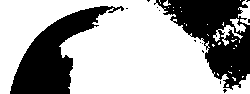
It is not quite appealing; is it? Since we are already been hinted that it is a finger tip, we could somehow relate it to a finger tip, given the outline. Also we see it to be just flat and two dimensional, lacking depth.
Now if we attempt to enlarge this black and white image to see it in greater detail, and look at it section by section, we are actually lost in its details as shown below:
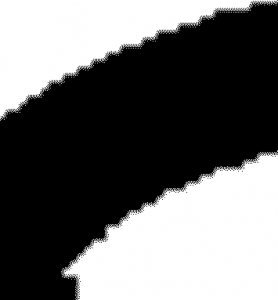
Now at this point we can only guess the outer radius (in black) with its jagged edges must be the tip of the finger and the inner radius (in white) with its crooked edges must be the nail.
Suppose I enlarge it even further to see it in microscopic detail (as shown below), you will have to trust me if I say, that it is the same finger tip; but only a very tiny section of it shown in black and white.
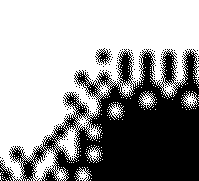
While it is frustrating to be lost in such finer details, at the least we get to appreciate that a BW picture is made of black and white dots or picture elements or just pixels for short.
Originally a pixels or picture elements was made of just two colors: black or white.
But since we demand to see things in greater details and depth, the pictures which were originally seen in just black and white, need to be shown in shades of gray, as shown below

Even the shade of gray is just a variation, within a defined area, of the two basic colors mentioned above: black and white.
As you can see below, a grayscale is just a gradation from a totally bright pixel to one that is completely dark.
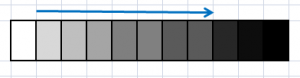
So you can conclude in a B/W LCD, to see a clear picture in grayscale, we need to vary the level of brightness of each pixel from totally bright to completely dark. And that is achieved by a precise adjustment of voltage applied across transistor and capacitor behind each pixel.
We are now ready to visualize what is required to see the picture in full color.

Just as we needed a pixel to be in only of the two basic colors (black or white) for a black and white picture, we need just three basic colors red, green or blue to see a picture in color.
![]()
That’s right, only these three basic colors (red, green or blue) in a pixel would suffice to show nature and all that surrounds us in true colors and shades and in such fine detail that even our eyes cannot discriminate and appreciate.
On a laptop screen, these pixels are neatly arranged in a grid of columns and rows across the screen as shown below:
![]()
Each of this pixel is turned on (thus become active) by a transistor or capacitor placed behind, which are in turn given an appropriate voltage. By careful manipulation of the voltage the color intensity of each pixel can range over 256 shades.
Mixing together these three pixels each with 256 shades of intensity can give a palette of 16.8 million colors (i.e.256 shades of red x 256 shades of red x 256 shades of red = 16777216 colors!)
The number of pixels that can be seen on the screen is decided by the number of columns and rows into which the screen divided. Though in the image above the pixels appear to be big, they are very small and become smaller with greater and greater number columns and rows.
To give an example, a notebook with 15.6″ screen size with its screen divided into 1366 columns and 768 rows, has 1,049,088 x 3 pixels per cell = 3,147,264 (three million ! pixels approximately) on it. All of those three million pixels are neatly accommodated with in a small 14.7″wide x 9.86″ height rectangular screen.

Screen size is measured in inches from one corner to another diagonally across, as shown in the picture.
Those of you who are at home with metric system multiply the screen size given in inches by 25.4 to convert into millimeters.
For example if the screen size is specified as 15.6″ then its equivalent size in millimeters is 396.24 (15.6″ x 25.4 = 396.24 mm)
Factors such as portability, cost, intended purpose of use, battery life between charges all go into the selection of a laptop with a particular screen size.
Bigger screen means more transistors and capacitors are required to turn on or off the pixels and hence cost more and consume more power
While smaller screen scores well on cost and conserving power (hence longer battery life) but it is not convenient to see multiple windows on a smaller screen.
So bigger screen is not always better and smaller is not always cute.
Screen resolution:
Screen resolution expresses the number of columns and rows by which the screen is divided. Thus if the screen is divided into 1024 columns and 768 rows we can say it has a resolution of 1024 x 768
Higher resolution need not always go with a bigger screen. A notebook with a smaller screen can support a higher resolution and a very big screen may be designed to come with a smaller resolution.
But the important thing to remember before making a decision to buy, is to note Laptop screens come with a fixed resolution known as the ‘native resolution’. While it is possible to change the resolution, the resulting images on the screen would be less than satisfactory.
Higher resolution enables one to see more content on the screen but the compromise is letters and icons will be smaller and also notebook with higher screen resolution costs more.
While laptops with lower resolution costs less and letters and icons are bigger, the trade off is, not much content can be accommodated. Sometimes much scrolling may be involved to see all of the contents on the screen. Especially so with multiple windows open.
As with the screen size, bigger or smaller screen resolution is a matter of choice.
Since liquid crystals need a source of light to display images on the screen, in notebook screens, light is either shown from the back or from the sides. The source of light has traditionally been florescent light (better known by the term CCFL – Cold Cathode Fluorescent Light) but lately Light Emitting Diodes -LEDs have become the source.
LED vs. CCFL: LED backlit screens tend to be brighter and comes with improved color gamut, contrast ratios, and lower power consumption.
It is the time delay between turning a pixel from ‘off’ to ‘on’ status. If the response time is higher, we see the images to be blurred particularly while seeing fast moving images on the screen. Since it is a measure of performance, there are no two opinions about this; lower is better. Response time is measured in millisecs (one thousandth of a sec) or ms for short. Typical response time is 5 ms for gaming laptops a response time of 2 ms is typical.
Brightness: This decides how well we can see images on the notebook screen in a bright environment.
As we have seen laptop screens are rectangular in shape. Aspect ratio is the ratio of the length of the screen to its width. Earlier notebooks used to come with an aspect ratio of 4:3 (meaning the length 1.33 times the width). But lately the laptops come with an aspect ratio of 16:9 popularly known as ‘widescreen’ models. Widescreen models give a cinematic experience while viewing movies or videos.
Contrast ratio: This is a measure of brightness difference between maximum white and maximum black. Higher the contrast ratio, better it is since it translates into superior image quality on the screen. A laptop screen with 1000:1 contrast ratio is better than the one with 600:1 Please note that by contrast ratio, here it is meant only the static contrast ratio and is not to be confused with the dynamic contrast ratio.
Whether it is a regular screen where you use good old mouse / keyboard to access programs, choose menu options, or simply scroll down or across the windows
Or Touch enabled screen type where you use just your finger tips to tap on the screen to activate programs or scroll down/up or across the screen.




